Control of the paging file in Windows 7. Switch file. Proper configuration of the paging file and its optimal size. Move to a new disk
The paging file, also called a swap file, is a computer virtual memory. In some cases, its use is necessary. For example, you install a game on a computer that requires 4 gigabytes of RAM, and you have 2 gigabytes installed. It was when the operational memory ends, the operating system appeals to the virtual, that is, the paging file.
Experienced users recommend to disable the paging file on the computer, and instead, install additional RAM. This is due to the fact that reading virtual memory It happens not as fast as reading operational, as a result, the computer will work a little slower.
If you do not want to go to the store, but there is no RAM at home, then you can increase the RAM using a flash drive. Follow the link and read detailed description, how to do it.
If earlier you never set the parameters for the paging file, then by default, the operating system stores it on that disk, where you have installed OS, and itself determines its optimal volume.
To increase the performance of the computer, it is better to place a swap file not on the volume of the hard disk section, where you have an operating system installed, and at any other.
File size Podkachka It is recommended to choose from the parameters set - the minimum size is set equal to the OP, and the maximum must exceed two times. If you have a RAM on 4 GB: the minimum size is 4 GB, the maximum is 8 GB.
If you want to clear the Windows 7 paging file before completing the computer, go to the link and read the details of this.
Now let's deal with the question - how to increase the size of the paging file in Windows 7.
You must first find out where the paging file is located on the computer. To do this, go "Start" - "Control Panel".
In the next window, open the System section.


Here on the tab "Additionally" In chapter "Speed" Click on the "Parameters" button.

In the parameters window, go to the tab "Additionally" and in the section "Virtual Memory" Click on the "Change" button.

My paging file is on the disk from :. To transfer it to a D:, I celebrate the marker "Without paging file" And click "Set." The information window will appear, in it, click "Yes."

Further clicking the mouse in the disk D:, I celebrate the point marker "Specify Size" And set the source and maximum size of the paging file. RAM is set to 2 gigabytes, respectively, the initial size of 2 GB, the maximum 4 GB. If you want, set the maximum value more, but note that the value of the memory is reduced to the same value on the appropriate partition of the hard disk. Click "Set". If all parameters are set, click "OK".

The information window will appear, in which we click "OK", and that the changes have entered into force - reboot the computer.

That's all. We figured out not only how to enlarge Windows 7 paging file, but also found out where it is located, and what optimal size is better to choose for it.
Watch the video on the topic:
Rate article:
For the operation of Windows operating systems, the paging file is used, which represents some virtual memory of the computer, which is the expansion of its physical RAM. This paging file provides computer programs in cases where there is not enough physical RAM memory.
Windows Defaults define the parameters of the paging file automatically. But sometimes changing manually paging file capable of helping the user to optimize the system. In some cases, it is advisable to disable the paging file at all. In a number of situations, it is best to do anything, allowing the system to automatically determine the size of the paging file. Below we will understand how to configure the paging file, respectively, the features of using the computer, as well as its characteristics.
How to increase or reduce the paging file in Windows 7/8/10
Before talking about exactly what file size is optimal for different scenarios, we want to explain how this size can be changed or disable the use of virtual memory. operating system.To configure the parameters of the paging file, go to the "system properties" (" My computer»Right-click -" Properties"), And then select the" System Protection "in the list that appears.

You can make it faster by clicking on the keyboard " Win + R."And then entering the SYSDM.CPL command (suitable for Windows 7/8/10).

Open the tab in the dialog box Additionally", Then click on the" button " Parameters", Located in the section" Speed"And then again select the tab" Additionally" After that, go to the section " Virtual memory"And click there" Change».

Here you can configure the desired virtual memory parameters:

- Increase or reduce paging file;
- Disable virtual memory.
How to correctly configure the paging file?
In some articles dedicated to windows optimizationThere are recommendations regarding disabling the paging file in case the size of the RAM is 8 or 6 gigabytes. They are also recommended to use automatic selection of the swap file size. These tips are based on the following. The computer in case of disabling the paging file will not use your hard disk as an additional memory. This will ensure an increase in the speed of the operating system (the computer's operational memory is at times faster). When specifying manually accurate size of the paging file (it is recommended to specify the source, as well as the maximum size of specifying the same), we will ensure the release of the disk space and we will be able to save the operating system from the need to adjust the size of this file.Note: When using a SSD disk, it is desirable to set the maximum possible amount of RAM, and the paging file is completely disabled, which will increase the use of the solid-state disk.
We believe that when adjusting the paging file, it should be focused primarily not on the size of the RAM, but on the features of the computer, otherwise the likelihood of the message about a shortage of memory is large.
If there are 8 gigabytes of RAM on your computer device, and the computer you use, mainly, to view various sites, as well as several games, disabling the paging file, most likely, will be the right solution (although there is a chance of a change in memory lack of memory).
If you use your computer to edit photos using professional programs, working with three-dimensional or vector graphics, designing rocket engines and houses, and also use virtual machines, eight gigabytes of RAM will not be enough, so in the process of your work it will be necessary to swap file. . Moreover, turning off the paging file, you risks unexpectedly lose the documents you have not saved, as well as files when the memory deficit occurs.
 If you can't determine how many RAM you need and how the optimal swap file should be, we recommend that you recommend following:
If you can't determine how many RAM you need and how the optimal swap file should be, we recommend that you recommend following: 
On the Internet you can find recommendations that differ from the option proposed above. You must solve yourself, what of these recommendations you will follow.
Podchock file or swap file (from orig. Swap-file) is a hidden virtual memory file.
It is used by the system in the event of a lack of physical RAM (otherwise RAM).
For example, the application does not have enough memory installed by RAM. Then the paging file is used.
An application can record your data on it, as well as read them if necessary.
There is a virtual storage on the hard disk of the computer.
With an insufficient volume of physical RAM, swap is forced to be used constantly.
In this case, the process of data exchange C takes a lot of time, due to this, performance is significantly lost.
If you lack RAM, and the system constantly uses the paging file as an additional storage facility, buy additionally.
If there is no one else (slot) for its installation, purchase one bar, but with an increased volume.
The device will work more efficiently.
The optimal size of the paging file
There are different sizes and ratios of physical and virtual memory.
For acceptable performance the minimum volume of the paging file should be equal to the size of RAM.
The maximum allowable value is twice as much.
For example, your computer has 2 GB of physical memory, which means the operational must be 2GB or 4GB, respectively.
It is best to set the same values \u200b\u200band make it static.
In this case, the system file is less exposed to fragmentation.
What was it done for? Everything is simple.
Due to this, the overall load on the system is reduced, which means that the performance increases.
Is it possible to increase the speed if the swap remained dynamic? Sure.
To do this, simply start cleaning the file after the operation of the operating system is completed. Below we will tell you how to do it.
Cleaning a swap file
To clean the paging file, you need to register command on the command prompt secpol.msc..
To do this, open Start → We introduce on the command line secpol.msc. → Press ENTER.
After all manipulations, we must open the local security policy.

Click on it with the left mouse button. Additional items will open, as in the screenshot:

From the menu that appears, select "Security Settings" And press the same left button.
If everything is done correctly, the list of tasks will appear before you.
Looking for a string "Shutdown: Clearing virtual memory paging file".

Using a double click open it.
Change the status "Disabled" on the "Switched on" And click Apply.

From now on, the changes made by you have come into force.
After these actions, the swap will be with each computer shutdown.
It has been spent just five minutes of time, and it has already improved productively.
Select location File
The work stop function is also available for any user.
This is a justified action if you do not want to lose performance, and you have enough size of physical RAM.
Svopling takes a lot of time, and for some users it is much easier to insert additional RAM strips.
Additional strips expanding RAM are guaranteed to speed up And they will raise productivity at times. On the this moment You can find the necessary components for quite low pricesthat will not hit your wallet at all.Especially important is for relatively weak computers.
Turns off the paging file as follows:
In the Virtual Memory section (how to go to it indicated above) We put a tick opposite the inscription "Without paging file" .

You can enable the hidden virtual memory you need in the same section.
To do this, remove a tick from the point "Without paging file" and put it on the contrary "Size by selecting system" .
If you wish, you can set your own values \u200b\u200bby activating the field "Specify Size" .
What values \u200b\u200bfor you will be optimal, is described above.
Windows - paging file
Optimization of the paging file on one hard drive
Microsoft made a default swap file dynamic, and, as we found out, the best performance is achieved with a static file.
If you have two or more hard drives, then transfer the paging file to any except systemic.
But what if the hard drive is only one? This method is suitable for such cases.
First you need to "smash" a hard disk by creating an additional section of 2-3GB in it.
To do this, you can use special programs By type PartitionMagic (PowerQuest Corporation), which allow you to split the disk without losing data.
You can, of course, use the program built-in in Windows - fdisk, but it has many flaws.
Including a rather complicated interface, so the beginners will not be easy.
Our advice to use fast and relatively convenient PartitionMagic (PowerQuest Corporation).
Just follow the specified algorithm. Download and install the program.
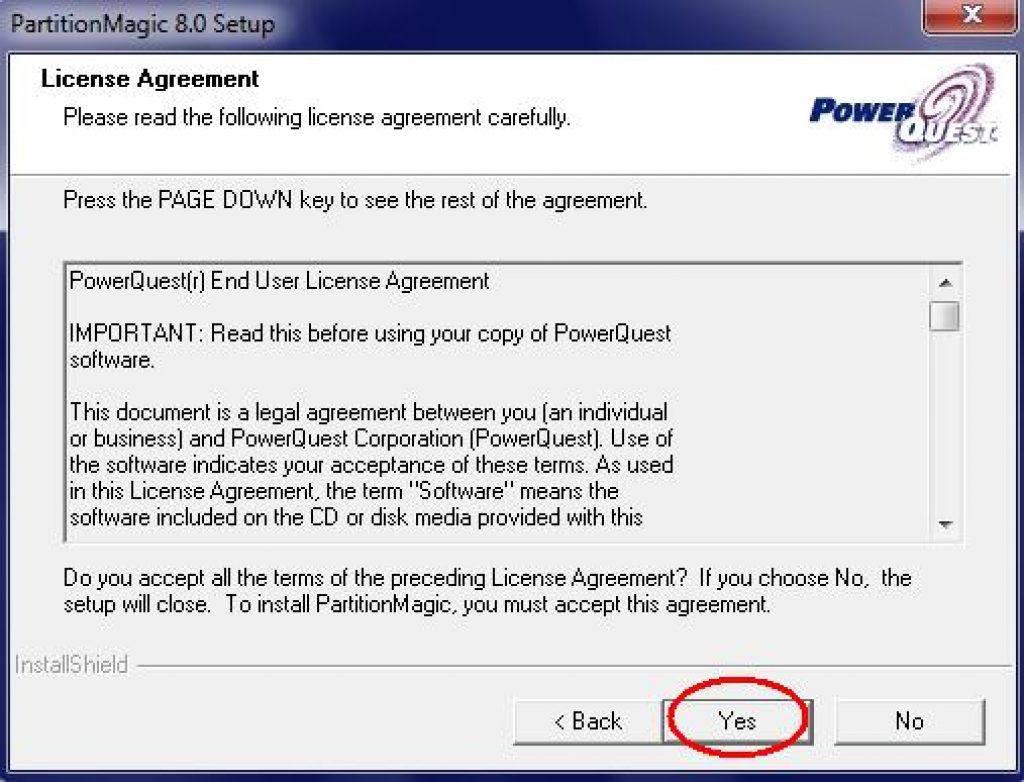
Open it.
In the upper right corner, click the left and select the desired disk (in this case, it is only one).

Program Interface (Unified Version)
Part of the space on the system disk takes the paging file. But before setting up or deleting it is necessary to find out why it is needed and what parameters are preferable for it.
What do you need a paging file (FP)
Application operation requires RAM (RAM), which stores the data necessary to perform the processes occurring in the application. The number of available physical memory depends on the RAM model. The more demanding the program, the more RAM is necessary. However, at a certain point, the physical memory of the computer is overflowed. Then the FP is activated - an additional "virtual" RAM appears. Without the FP, the lack of memory will lead to the compulsory completion of the application.
If the application needs more memory than it is, an error will appear
In reality, the FP is included in the work not only in the absence of physical RAM, but also in other situations. The main task of the paging file is to provide additional memory in case physical memory lacks or need to urgently unload it.
In Windows 10, two FP: pagefile.sys, created in the old versions of the OS, and the new one appeared with Windows 8, swapfile.sys. Each of them works with a specific type of program: classical and universal (metro-applications), respectively. PageFile is used to store parts of an active application, and swapfile - to store a whole application, which allows you to quickly run the program if necessary, but requires more memory. Since the files are interconnected, the shutdown of one will lead to the deactivation of the other.
In Windows 10, two paging files - pagefile.sys and swapfile.sys
Optimal dimensions of FP
By default, Windows 10 automatically creates and sets the minimum and maximum size of the FP. The user can change these values, as well as move the FP to another disk or delete. However, the parameters of the FP are not recommended for several reasons:
- the system independently selects the necessary parameters, and the experiments may lead to the fact that some programs will stop running;
- if you have enough physical RAM (from 6-8 GB), disabling the FP will speed up the operation of the computer, otherwise it will lead to a shortage of memory when you start demanding applications. The removal of the FP sometimes accelerates the execution of tasks, because physical memory is running faster than the "virtual" obtained by SSD or HDD disk;
- if you decide to change the parameters of the FP, then you have to manually check, accelerate or slow down the system of the specified values.
How to calculate manually suitable volume of FP
To find out which size of the FP is relevant in your case, expand the task manager (CTRL + ALT + DEL key combination) and go to the Productivity tab. Run so many programs and games as you need to the most "loaded" moment. See how the amount of RAM is used, deduct the physical memory from this value, and you will get the volume of the memory files involved. This value will become minimal, and the maximum bar will be the number exceeding it twice. If you adhere to such conditions, then you can not worry about the shortage or excess of virtual memory.
Calculate the optimal size of the paging file.
To clarify the optimal size of the FP, the formula y \u003d x * 2 is also used, where X is physical memory, Y is the memory of FP. Which option to choose, solve you. Try different values \u200b\u200bat different loads to find out when the computer works faster.
If you are using an HDD disk, and not SSD, try setting equal values \u200b\u200bof the minimum and maximum strip. This will help to avoid fragmentation of the file and will not give to slow down work in the future.
Consider the maximum plane FP - 8 GB. If highlight more placesIt will not be used, and the memory is not reserved under the FP is not reserved and is not subject to other files, so it will be simply simple.
Work with FP
To proceed to setting the FP, follow these steps:
- Hold the Win + R combination to open the "Run" window, then register the sysdm.cpl command.
We perform the sysdm.cpl command
- Go to the "Advanced" tab and click on the "Parameters" button in the "Speed" block.
Click on the "Parameters" button
- In the unfolded window, go to the "Advanced" tab and in the Virtual Memory block click on the Edit button.
Click on the "Change" button
Editing size
Removing the check mark in front of the string "Automatically choose the volume of the FP", put it in the "Specify" item. Push both planks and apply the changes by clicking on the "Set" button. Ready, the volume of FP is changed and saved. How to choose the appropriate size, described above.
Disable automatic memory selection and install your own values.
After changing the size, check if your actions have not affected negatively on computer performance or the number of programs running.
File deactivation
If you want to disable the use of the FP (it is not recommended), then set the value "without FP" and click on the "Set" button. Wait for the system automatically apply changes. Finish, you deactivated the file, but it disappears after the system is rebooted.
Select the option "without paging file"
In the future, you can enable FP by setting an automatic way to select an amount or setting the value of the minimum and maximum volume manually.
Transfer to another disk
It often turns out that in the system disk C ends the memory: either there is no place left in it, or under it initially allocated not enough. Then it is better not to give up the FP, and transfer the file to another disk. To do this, select the standard disk (C System) in the list and set the value "without FP", then select another appropriate disk and click on the "Size Size" line or suck the volume of the FP manually.
Turn off the paging file on one section and turn on another
Video: Setting up FP in Windows 10
What if the FP does not work
If you encountered the fact that the FP does not turn on at the right moment, try to deactivate it, transfer to another disc, to create a new one. How to do this, described above. But first make sure that there is a free space on the disk.
If the FP is not created, then try to arrange it manually:

The paging file is necessary in cases where the physical RAM is missing. PP parameters can be changed: Set size, disable or transfer to another disk or disc partition. The main thing is to find the value at which the performance of the computer does not fall.
Hello dear readers! Today we open the cycle of articles about computer optimization on Windows. Let's start with such a thing as. In this article you will find answers to such questions: where is the paging file?; How to configure the paging file?; How to set the optimal swap file size for different amounts of RAM?. Go!
File Podchock (page File.sys.) - This is a system file on a hard disk (as a rule on a system disk) of a computer that serves as if a supplement (expansion) to RAM. Also this additional memory is called computer virtual memory.
Virtual memory - Computer memory management method for performing programs requiring large amounts of RAM than it is real on the computer. The missing operational memory such programs are obtained from the paging file. In other words, the paging file unloads the RAM during periods of its strong loading.
RAM at times faster than memory paging file. If you simultaneously start multiple applications in the system that consume a lot of RAM, the data of unused from them will be unloaded from RAM into less quick virtual memory. The active applications will be serviced directly with the RAM (RAM). Also, if such as the rolled application, deploy, then the data from the virtual memory will reiterate in the RAM.
How to configure the paging file and change its size?
Competent proper configuration of the paging file will help significantly speed up the computer.. This sin would not take advantage. Where can I configure it?
- For Windows XP.:
Start\u003e Settings\u003e Control Panel\u003e System\u003e Optional\u003e Speed\u003e Options\u003e Advanced\u003e Edit - For Windows 7/8 / Vista:
Start\u003e Settings\u003e Control Panel\u003e System\u003e Advanced System Parameters\u003e Speed\u003e Options\u003e Advanced\u003e Virtual Memory\u003e Edit
To paragraph Speed You can also enter the SysDM.CPL command on the command prompt Perform (command line You can open by pressing Win + R).
If you are all done correctly, you should be in the window Virtual memory.  By default, in Windows 7/8 / 8.1 / 10, the voltage file is determined automatically by the system itself.
By default, in Windows 7/8 / 8.1 / 10, the voltage file is determined automatically by the system itself.
As can be seen in the picture, the paging file can be configured for each partition (and each disk) separately. To set your sizes of the paging file, you need:
- At the very top of the window, take a tick from the point Automatically choose the volume of the paging file.
- Select the section (or physical disk) for which the paging file is configured.
- Put the switch to specify the size, specify the original size and Maximum size (indicated in megabytes)
- Be sure to click on the button Set.
To disable the paging file, place the switch to the item. Without a paging file.
Windows paging file size. What is the right one?
On the optimal size of the paging file there are different versions. I will express my point of view on this account, which is based on my observations and experiments with a paging file on various equipment. It may coincide with the opinions of some IT specialists. I am a supporter version that if 6-8 GB and more RAM installed on the computer, then podchock file can be turned off at all. I think that large volumes of the paging file, only slows down the computer. Of course, if the volume of RAM is less than 6 GB, then it is better to define a certain amount of additional virtual memory.
How to set the volume of the paging file? The minimum size of the paging file must coincide with the maximum. For example: 512-512, 1024-1024, 2048-2048 - this proper filling, and 512-1024, 1024-2048 - incorrect filling.
The same indicators of the minimum and maximum size of the paging file, reduce this file, and this consequently speeds up the process of reading information from it.
Now, depending on the volume of the RAM, let's see what size of the paging file must be set. There are the following approximate indicators:
- the optimal size of the paging file for 512 MB of RAM is 5012 MB;
- the optimal size of the paging file for 1024 MB of RAM is 4012 MB;
- optimal swap file size for 2048 MB RAM - 3548 MB;
- the optimal size of the paging file for 4096 MB of RAM is 3024 MB;
- the optimal size of the paging file for 8 GB of RAM, - 2016 MB;
- the optimal size of the paging file for 16 GB of RAM (and more), - without a paging file.
Of course, this subjective look and these indicators cannot be absolutely accurate, recommended, but in practice it is they who gave effect. You can experiment yourself and find the best combination for your computer. There are some notes here.
For example:
- Some applications require a paging file. It may result in errors in such applications. When the virtual memory is disconnected on the system disk, it will also be an impossible memory dump record with BSOD "AH (blue screen of death).
- If you, as a rule, turn out several applications, leaving them running, and switch to others themselves, then you can also need a large volume of the paging file, since these rolled applications are recorded in it. Although, and here it all depends on the volume RAM.
The correct location of the paging file. What disk include?
If you have several physical disks on your computer, then install the paging file is needed on the most fast disk. It is believed that the paging file sharing into 2 parts:
- The first part on the system disk (section) (just to record the debug record information blue screens of death)
- Second part on the fastest disk
At the same time, the system during operation refers to the least loaded section, not a touch first.
It is also recommended to create a separate section under the paging file, with a memory volume equal to either close to the paging file (for example, 20,24mb). This trick allows you to get rid of the fragmentation of this file.
Results:
I hope the tips presented in the article will help you correctly configure the paging file on your computer and optimizes its work. If you have questions, write in the comments, I will try to give comprehensive answers on them.

